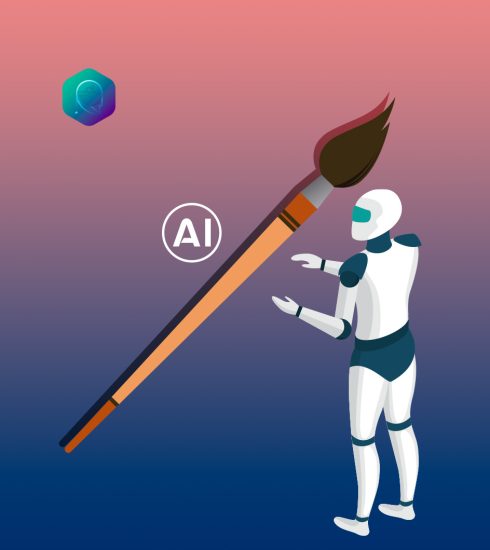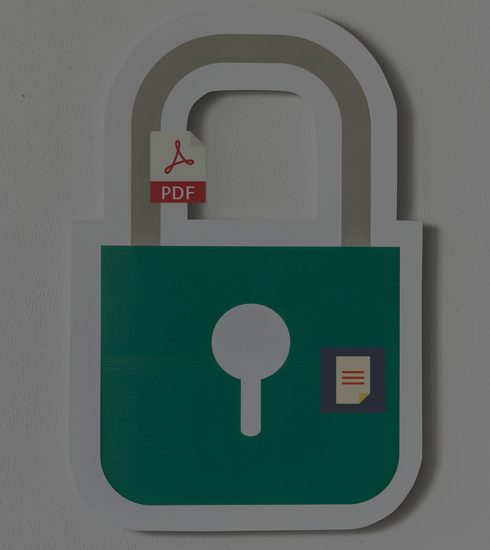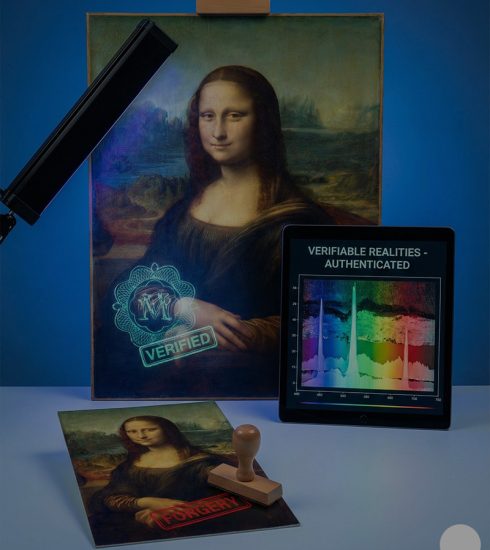Simple Trick To Monitor Your Laptop’s Battery Health

Harness the power and flexibility of PowerShell to monitor your battery
Plug-and-play; a popular term among laptop users whose battery capacity has deteriorated to the extent that only a direct power source can keep it running. Once you become accustomed to this term in your everyday life while using your laptop, then there is no significant difference between your laptop and a desktop computer. Of course, laptop batteries do not last forever, but the good news is that they are replaceable just as many components of electronic devices.
By the time you finish reading this post, you will realize it is much easier to generate battery usage data, lifetime estimates, and capacity history of your windows laptop, all with simple commands. The results will then be displayed to you via an HTML file on your computer.
Voila, let’s get started!
The Battery Report is created using Windows PowerShell, a built-in command line tool that you may be unfamiliar with. The simplest method is to right-click on the Start icon and then pick Windows PowerShell (Admin) from the resulting menu. Permission to make modifications to your device may be requested through a pop-up window; confirm.
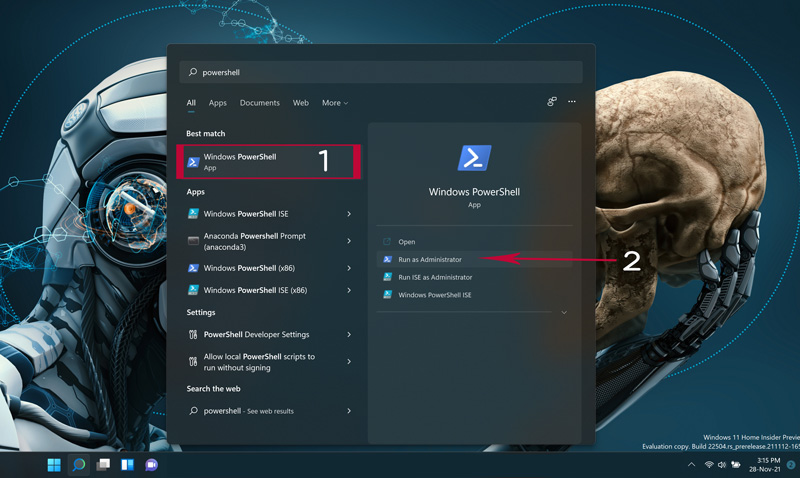
The PowerShell command window will open, enabling you to input instructions that will automate certain processes inside your Windows operating system. To execute the command, type or paste powercfg /batteryreport /output "C:battery-report.html" into the window and hit Enter.
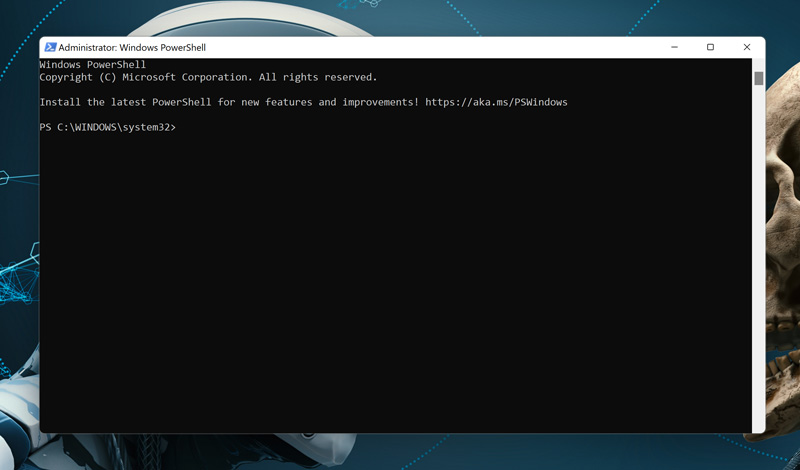
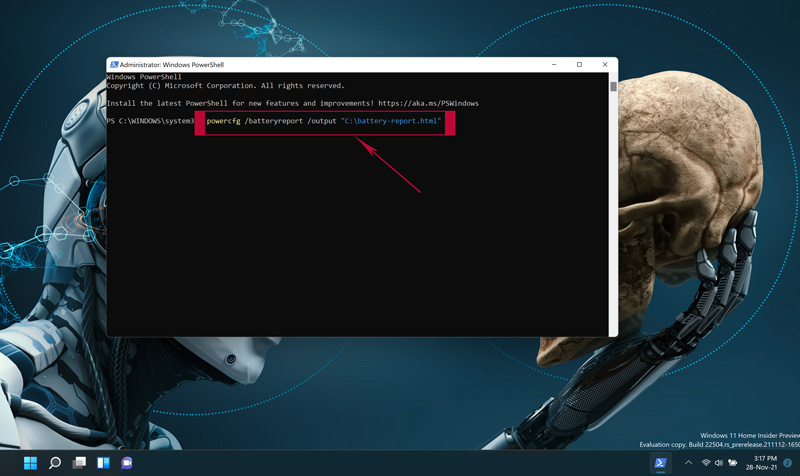
PowerShell will then display the name and location of the created battery life report HTML file on your PC. It is named battery-report.html as specified in this example, and has been saved to the C drive. PowerShell may now be securely closed.
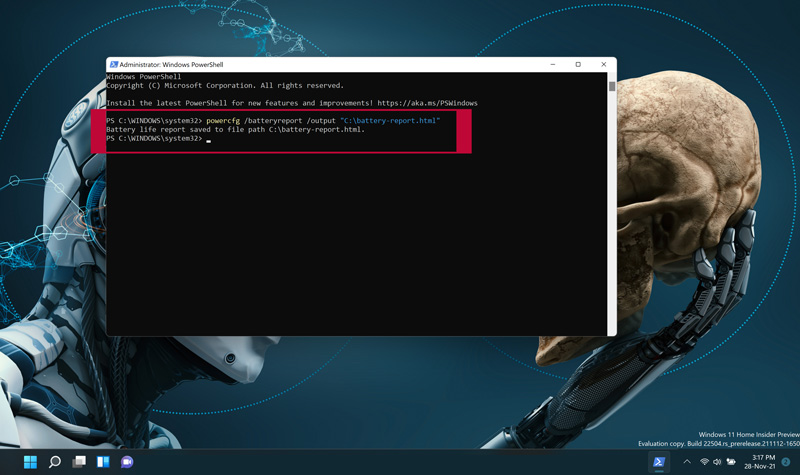
To access the battery-report.html file created via the PowerShell terminal, open the C drive and locate the file named ‘battery-report.html’. Double click it to open the battery report via your default browser.
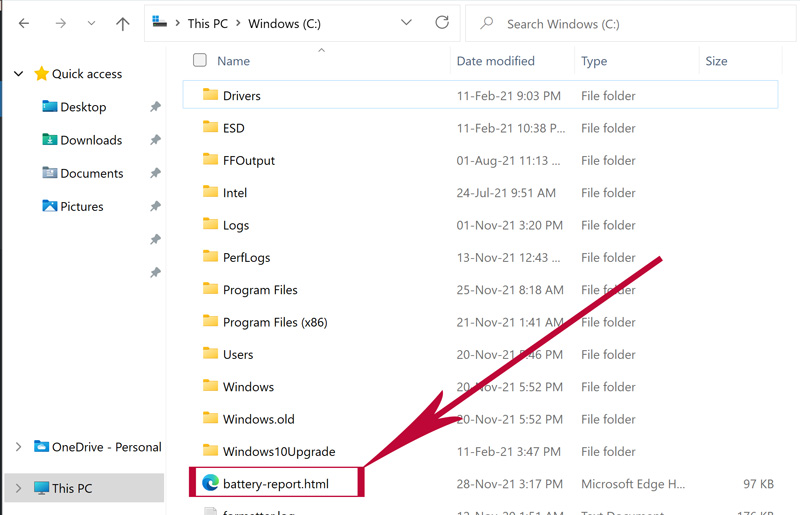
This should open similar battery report file below . You may check the battery specifications for your laptop, the number of times it was used in the past three days, the anticipated average battery life based on prior battery drains, and other information in this report such as the cycle count and so much more. If the battery report indicates indicators of damage or degradation, you will be notified and advised to replace the battery.
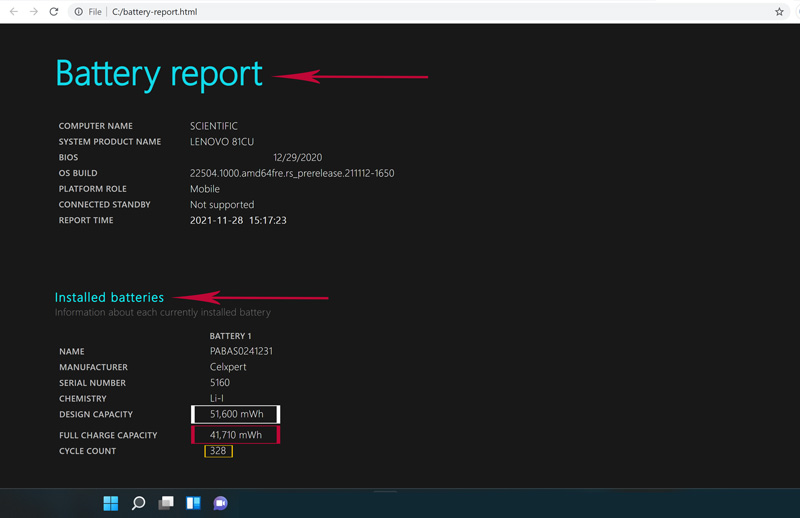
This brings us to the section on battery life estimations. On the right, you can see how long it should last according to its design capacity; on the left, you can see how long it really lasts. The report’s conclusion includes an up-to-date, ultimate battery life estimate. As indicated below, my computer would last 6:23:09 at design capacity, but will only survive 5:09:43 at the moment as indicated on the left.
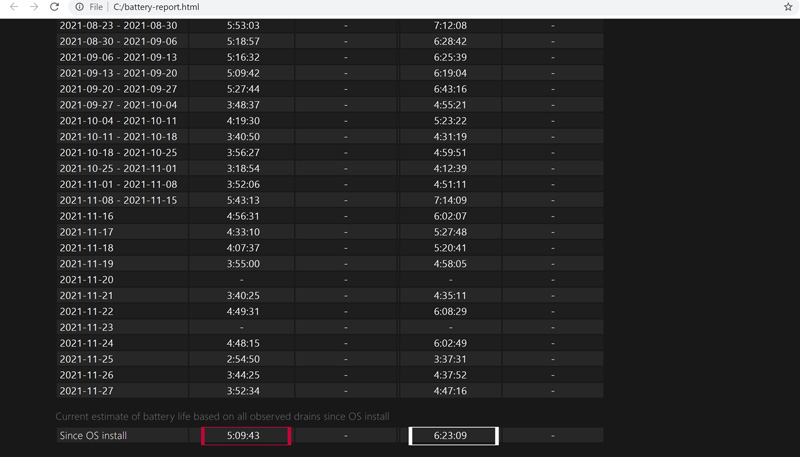
If your battery is in good condition, there is no need to replace it, but instead, you can recalibrate to extend its life.
Keep checking apetsi.com for more updates.