How To Hack Your WiFi Password

It all begins with your interaction with the command prompt.
The Command Prompt program is simply a command line interpreter that is included with the majority of Windows operating systems.
-Definition
Just as your favourite browser keeps the log of all the sites you ever visited until your history is cleared, so does your computer keep logs of all the WiFi networks you have ever connected to. The Command Prompt commonly referred to as cmd, is a command-line interface program that provides you the interface to execute commands or instructions in a typical Windows Operating System. At its core, it is designed to elicit actions. Yes, it’s synonymous with your notepad, but instead of clicking the “save button” to store your input data, the Command Prompt is triggered to perform an action by hitting the “Enter” key; it’s that simple.
Let’s get started with the hack. Oops, hack? I may have chosen the wrong word. So as not to label yourself a world-class hacker after this tutorial, have it at the back of your mind that it’s just a tweak, yes, a tweak using our interactive Command Prompt.
To harness the full potential of the Command Prompt, launch it as administrator by using the windows search menu, search box, or search panel.
Type “Command Prompt” or “cmd” in the “search box”, and from the search results displayed, right click on Command Prompt to launch it in administrator mode or click on the “Run as administrator” from the actions panel as displayed below. You could also launch the Command Prompt by hitting the Windows key and typing in cmd.
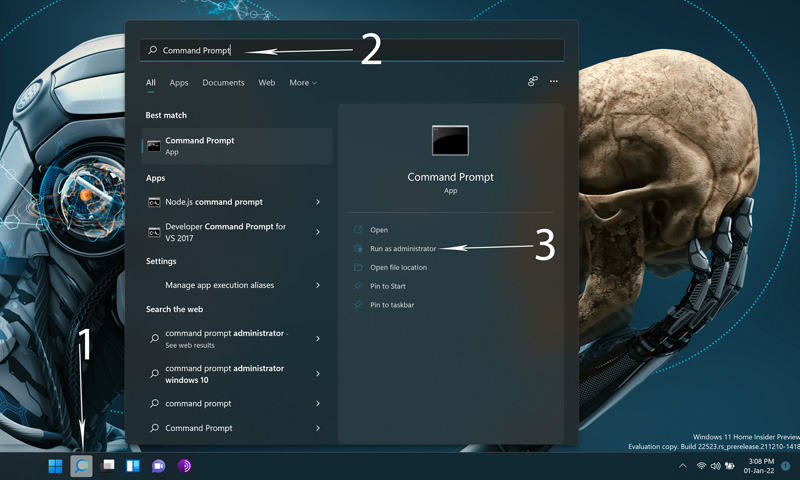
Once the Command Prompt is launched, confirm it is in administrator mode by checking the label 1, as indicated below. Label 2, shows the input field where the command will be entered.
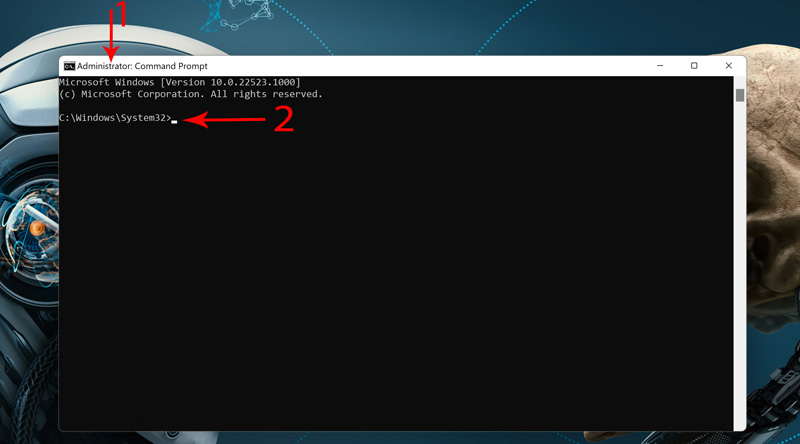
Things get a little bit tricky from here. The command to use is a command-line scripting utility that enables you to see or edit the current network settings known as “Network Shell ” or “Netsh.” Netsh” communicates with the rest of the operating system using dynamic-link library (DLL) files. Below is a sneak peek of commands available via “netsh” for several use cases. The focus here is on the network shell components of the Wide Local Area Network (WLAN). To achieve this, we use the “netsh wlan” command.
Type “netsh wlan” into the command line without the quotes and hit “Enter,” which will display a list of commands .
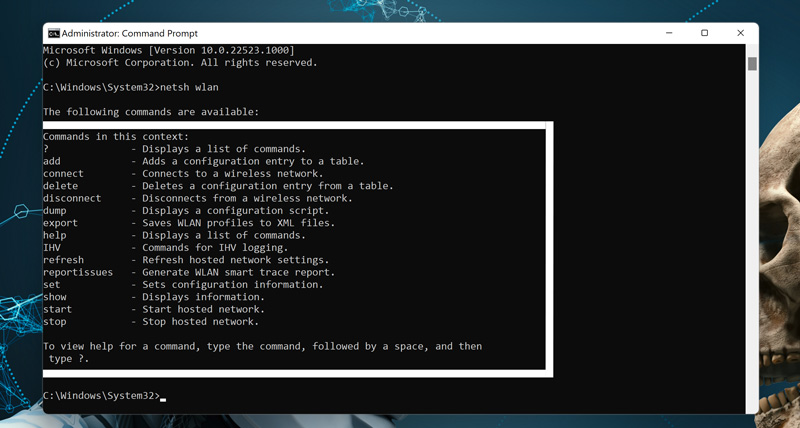
The interface above shows the WLAN commands available via the netsh or network shell. In this scenario, the “show” command is of interest, and will provide information on our target network. Using “netsh wlan show profiles”, we can list all networks the computer has ever connected to.
Type “netsh wlan show profiles” in the input field and hit “Enter” to show all network profiles.
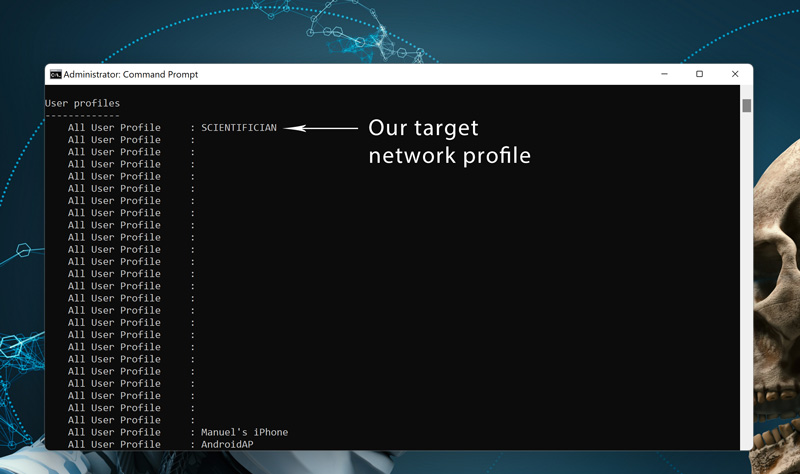
From the above results/ network profiles, my target network is “SCIENTIFICIAN,” which happens to be my most recent connected network, so it shows at the top. The position of your network of interest could differ. All that matters is for you to locate the name of the network in the list of profiles displayed.
Type “netsh wlan show profile YOUR PROFILE NAME HERE” to display all network information. “SCIENTIFICIAN” is my network or user profile name; hence, my command will be; “netsh wlan show profile SCIENTIFICIAN.” The idea is to retrieve the password for the network profile, which we can find in label 2; Under Security settings > Security key as shown with the red arrow below.
The next step is to reveal the WiFi key using a netshell command, key=clear.
In the Command Prompt terminal, type “netsh wlan show profile YOUR PROFILE NAME HERE key=clear.” From the image below, the WiFi / Network security key is Present as shown in label 3, but once you hit the “Enter” key after entering the above command, the password/ key is revealed.
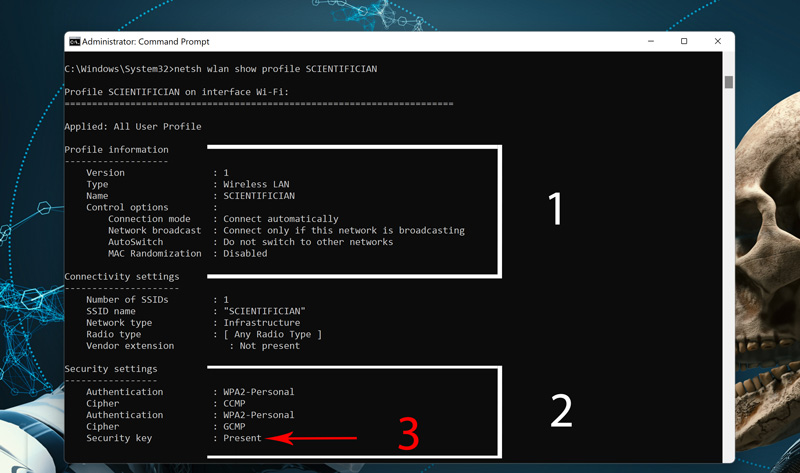
The Security key for your network profile should be revealed as shown below. Yes, that’s my WiFi password: #$%Ayn()Vax_!,./+*109. At this stage, It is no doubt yours should be revealed too. Give yourself a pat on your shoulder, you may have accessed a component of your Windows OS you never knew existed.
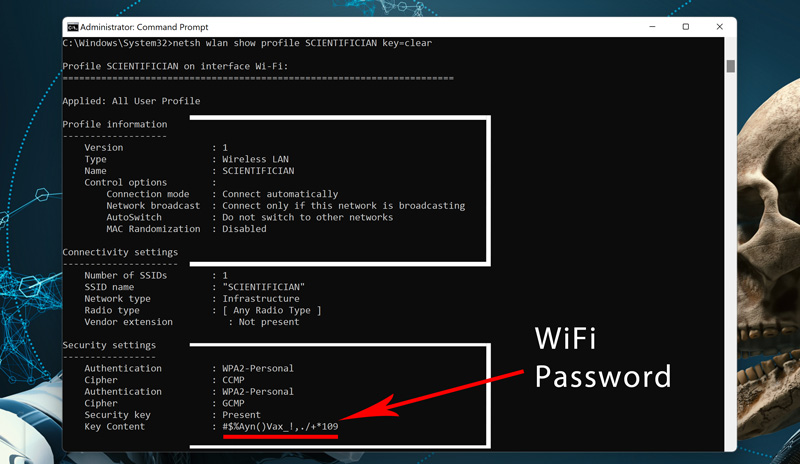
In a nutshell, you could skip the entire process and access any connected WiFi password next time using the full command “netsh wlan show profile YOUR.PROFILE.NAME.HERE key=clear.” You can identify the Profile Name from the computer’s WiFi connection tab / settings.
This trick is helpful if you have forgotten your WiFi password. You use a more complicated password and would like to connect another device on the same network but do not have instant access to your network provider’s self-service admin panel. In some cases, you don’t have ample time to look for the old notebook in which you wrote your twenty-something characters long password some months ago. Yep, that friend that never tells you the WiFi password but enters it on your laptop/ windows device for you anytime you request for it, please don’t use this trick on him.
I almost forgot, use this trick as a WiFi password recovery option; when your network session times out, you get logged out on other devices connected to your home network but do not have your WiFi password at the back of your hand. Let’s keep tweaking…










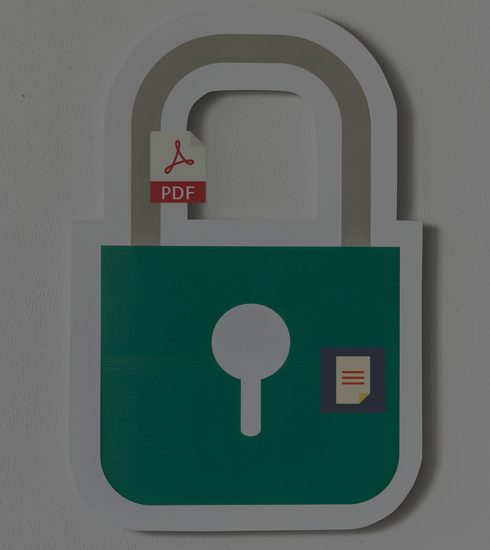

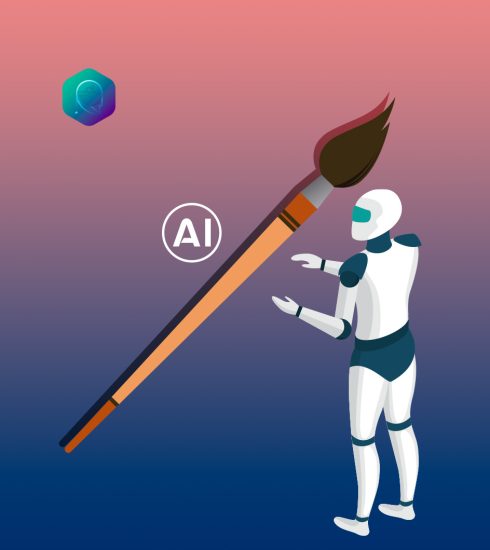
Nathaniel
4 years agoGreat content bro👌